Configuring FileZilla for home.ubalt.edu
This page provides instructions for configuring FileZilla Lite to connect to the home.ubalt.edu Web server. If you need to connect to another remote site please ask your instructor or the site administrator for the hostname information. FileZilla Lite can be downloaded from https://www.FileZilla.com.
Any questions? Please contact the Office of Technologies Call Center at 410.837.6262 or at callcenter@ubalt.edu.
Configuring FileZilla Lite to connect to HOME.UBALT.EDU
- Launch FileZilla Lite.
- From the File menu, select Site Manager.
- Under the Select Entry area, click the New Site button. An entry named New Site will appear under My Sites.
- Replace New Site with the name you want for this FTP connection. This example uses "home.ubalt.edu."
- On the General tab, in the Host box, type home.ubalt.edu.
- For Server Type, select SFTP - SSH File Transfer Protocol.
- For Logon Type select Normal or Ask for Password. The normal logon type will store your password. and the ask for password type will prompt you for your password each time you connect.
- In the User box, type your netID . Example: ID02ab02
- If you chose the Normal logon type, enter your
UBalt netID password
in the password box.
When you are finished setting up FileZilla, your screen should look like this:
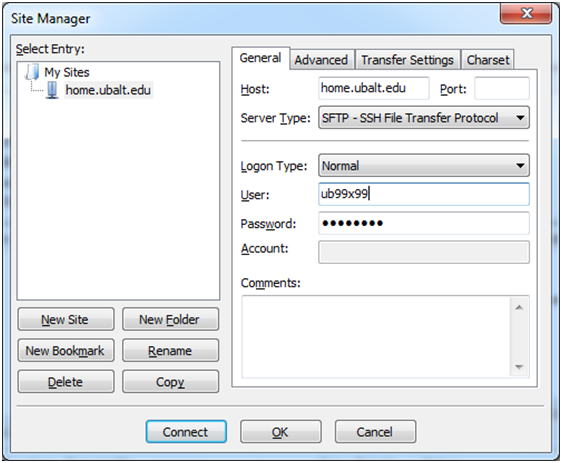
- Click the Connect button to connect to home.ubalt.edu.
Click for an online FileZilla tutorial.

